|
Pay Run - Print Payroll Checks |

|

|

|
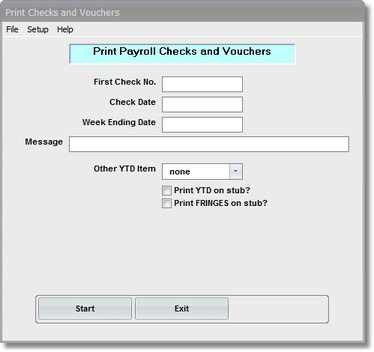
On the Payroll \ Run a Payroll Menu select #8 - Print Checks
This selection will print the PAYROLL CHECKS.
A. Verify and Enter Parameters
1. Verify FIRST CHECK NUMBER and DATES.
These were the Parameters that you entered during the COMPUTE PAYROLL Step. They are DISPLAYED (you cannot change them here) for your information, so that you can verify the PAYROLL RUN that you are printing.
2. Select an OTHER YEAR TO DATE DEDUCTION, if desired.
You can select ONE Miscellaneous Deduction for YEAR-TO-DATE TOTAL for each Employee listed on this Report. Click on the Drop Down List Box, then click on one of the Miscellaneous Deductions listed.
A YEAR-TO-DATE total for the selected Deduction will appear at the far right of the Year-to-Date total line for each Employee on the Report.
3. Enter Optional MESSAGE, if desired.
A Message of up to 75 characters can be entered in this Input Box for printing on ALL PAYROLL CHECKS in this run. This prints on the EARNINGS STUB as the LAST LINE, below the Year-to-Date amounts.
4. Print YEAR-TO-DATE Check Box.
Check this Box if you want YEAR-TO-DATE EARNINGS TAXES, and DEDUCTION to print at bottom of EARNINGS STUB.
5. Print FRINGES Check Box.
Check this Box if you want EMPLOYER PAID FRINGES to print in a Column at the far right of the Earnings Stub.
3. (Optional - DIRECT DEPOSIT)
B. Start Print Option Note: Click on Files at top left for Printer / Font Setup (Setup is used ONLY for INITIAL CHECK PRINT SETUP)
After Clicking the START Button, the FIRST PAYCHECK will print and the Test Print Control Panel will appear.
Click EXIT Button if you want to return to the Menu WITHOUT printing anything.
C. Balance Control Total for Total Net Paid.
Use the TOTAL NET PAY in the Message Box that appears AFTER Pay Checks are printed to balance to the TOTAL NET PAY on the Payroll Register.
Note for PAIDOFF CHECKS ONLY: If this is a PAIDOFF CHECK RUN, save the PAYROLL CHECK REGISTER so that the TOTAL NET PAID for this run can be added to the Next Run's Message Box Total, and be balanced to the COMBINED PAYROLL CHECK REGISTER.
D. Save as Paidoffs Option.
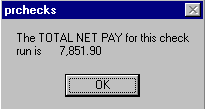
After clicking on OK you will see the below SAVE AS PAIDOFF Option.

If this is a REGULAR PAYROLL RUN, click the EXIT Button and finish the Weekly Pay Run Steps.
If this is a PAIDOFF CHECK RUN, click the SAVE AS PAIDOFFS Button and wait for the below message:
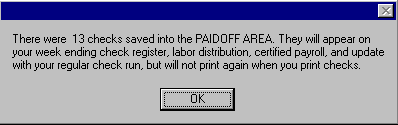
After clicking OK you will return to the Menu. The PAIDOFF CHECK RUN is COMPLETE at this point. The Pay Hours Input File has been emptied for the next Pay Run.