|
A/P - Pay - Print Invoices to be Paid |

|

|

|
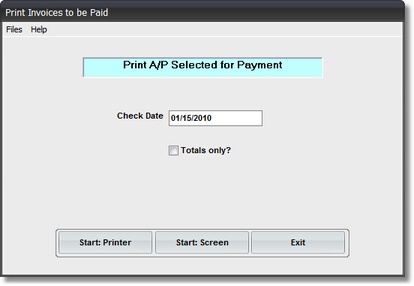
On the Accounts Payable / A/P Payments Menu select #3 - Print Invoices to be Paid.
This selection will print the A/P SELECTED FOR PAYMENT Report.
A. Enter Parameter
1. Enter CHECK DATE. (required)
This date determines WHICH DISCOUNTS will be QUALIFIED, based on the DUE DATE in the Invoice Record.
You cannot enter a DATE in a CLOSED MONTH. If you do you'll get a Message Box WARNING, and be forced to re-enter the Check Date.
2. TOTALS ONLY Check Box
If you want VENDOR TOTALS ONLY with NO INVOICE DETAIL, Click on this Check Box.
B. Select Print Option
Note: Click on FILES at top left for Printer / Font Setup
Use the buttons in the box at bottom to select Print Destination.
You can use the Start: Screen Button to print to the Screen for a Display LOOKUP. Use the Start: Printer Button to a get a printed AGED A/P REPORT.
Use Exit to Return to the Menu without printing the Report.