|
A/P - Pay - Select Invoices to be Paid |

|

|

|
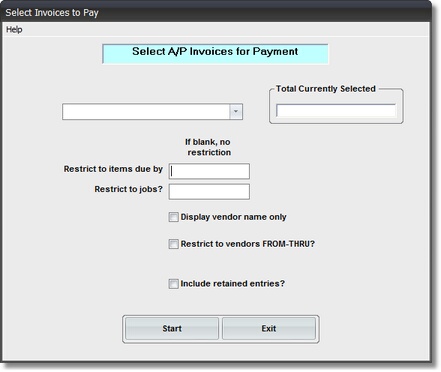
On the Accounts Payable / A/P Paymentsl Menu select #2 - Select Invoices to be Paid.
This selection will bring up the SELECT INVOICES TO BE PAID Parameter Screen.
A. Enter Parameters
1. Select TYPE OF SELECTION
You can select ONE of the following options from a List Box:
Manual |
All UNPAID INVOICES will be listed in a GRID DISPLAY (based on Restrictions entered below). Click on the Invoices to be paid. |
Automatic by Due Date |
All UNPAID INVOICES will be marked for Payment (based on Restrictions entered below). A Message Box with Total Amount Selected will display at end. To view Invoices selected do the next Step - Print Invoices to be Paid. |
Deselect |
This will REMOVE PAYMENT MARKERS from ALL INVOICES SELECTED FOR PAYMENT (used if you entered a wrong Due Date, and want to re-do an Automatic Selection). |
2. RESTRICT TO ITEMS DUE BY -(Required for AUTOMATIC. Optional for MANUAL)
Enter the CUTOFF DATE for Invoices to be Paid. This will be compared to the DUE DATE in the Invoice Record.
For AUTOMATIC SELECTION it will cause an Invoice to be MARKED FOR PAYMENT if the Due Date is equal to or less than this date
For MANUAL SELECTION it will cause an Invoice to be INCLUDED IN THE GRID DISPLAY if the Due Date is equal to or less than this date
3. RESTRICT TO JOB - (Optional)
Enter a JOB CODE here if you want to LIMIT THE SELECTION OR DISPLAY to Open Invoices POSTED TO A SPECIFIC JOB.
For AUTOMATIC SELECTION it will cause an Invoice to be MARKED FOR PAYMENT if the JOB CODE in the Invoice Record is equal to this JOB.
For MANUAL SELECTION it will cause an Invoice to be INCLUDED IN THE GRID DISPLAY if the JOB CODE in the Invoice Record is equal to this JOB.
4. INCLUDE RETAINED ENTRIES Check Box - (Optional)
Check this Box if you want RETAINAGE ITEMS included in EITHER AUTOMATIC or MANUAL SELECTION. (Default for this Box is NOT CHECKED)
B. Start Update Option
Click EXIT Button if you want to return to the Menu WITHOUT Selecting Invoices.
After clicking START Button you will see:
1. For MANUAL SELECTION:
The below SELECT FOR PAYMENT SCREEN appears with UNPAID INVOICES listed according to the PARAMETERS YOU ENTERED ABOVE.
CLICK on the BUTTONS and BLUE WINDOW below to see how they work. ALSO Click on the words CLICK and DOUBLE CLICK below for explanation of these features. Click also on COLUMN HEADINGS Pay Ret Spcl
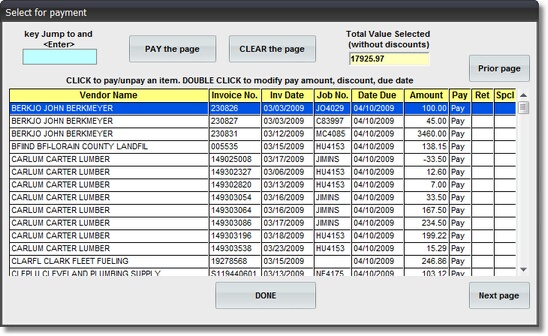
Click here for information on How to ALTER PAY AMOUNTS
2. For AUTOMATIC SELECTION:
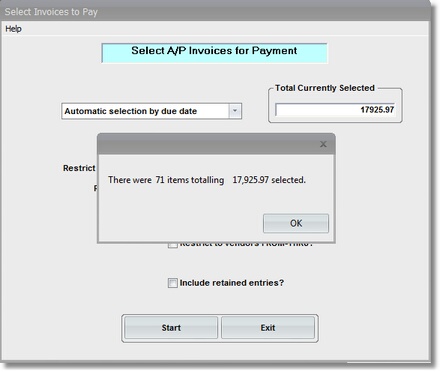
After clicking on OK you can make more PAYMENT SELECTIONS or Click on EXIT to end the program.
3. For DESELECT ALL SELECTED ITEMS:
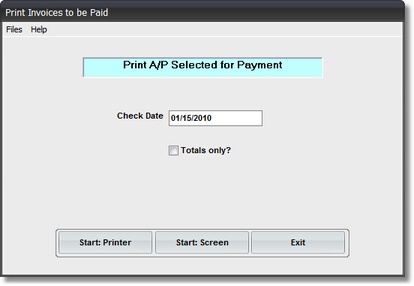
After clicking on OK you can RE-ENTER PAYMENT SELECTIONS or Click on EXIT to end the program.