|
P/Y - Y/E - Print Year Check Register |

|

|

|
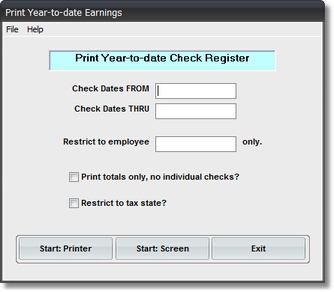
On the Payroll / Payroll Year End Menu select #1 - Print a Year Check Register.
The output produced is the YEAR-TO-DATE CHECK REGISTER.
A. Enter Parameters
1. Enter CHECK DATES FROM (Required)
This is the BEGINNING CUTOFF DATE for inclusion of PAY CHECK Records in this Report.
Any RECORD DATE EARLIER THAN THIS DATE is NOT included in Report Amounts
or Totals.
2. Enter CHECK DATES THRU (Required)
This is the ENDING CUTOFF DATE for inclusion of PAY CHECK Records in this Report.
Any RECORD DATE LATER THAN THIS DATE is NOT included in Report Amounts or Totals.
3. RESTRICT TO EMPLOYEE ONLY Option
Use this Input Box if you want a Report for a Single Employee. If you don't know the Employee's
Code key the first letter of the LAST NAME and Press Enter. You can find the Employee's Name
in the SCAN FOR EMPLOYEE Window.
4. PRINT TOTALS ONLY, NO INDIVIDUAL CHECKS Option
Click on this Check Box if you want Totals ONLY for each Employee without printing each
Individual Pay Check.. DO NOT USE this Option for your Final AUDIT TRAIL Report.
B. Select Print Option Note: Click on FILES at top left for Printer / Font Setup
Use the buttons in the box at bottom to select Print Destination.
You can use the Start: Screen Button to print to the Screen for a Display for PROOF TOTALS.
(Be sure to do a PRINTED REPORT to get your AUDIT TRAIL Report).
Use the Start: Printer Button for a printed YEAR CHECK REGISTER
and Return to Menu.
Use Exit to Return to the Menu without printing the Report.