|
P/Y - Q/E - Print Historical Certified P/Y |

|

|

|
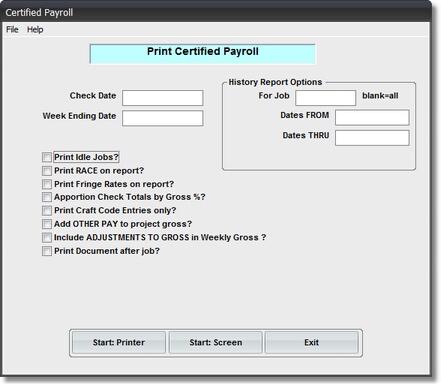
On the Payroll \ Quarter End Menu select #5 - Print an Historical Certified Payroll
This selection will print the CERTIFIED PAYROLL REPORT. from PAST PAYROLL RECORDS.
(Note: To print Certified Payroll Reports from CURRENT PERIOD PAYROLL RECORDS
see #9 on the Run a Payroll Menu.)
A. Verify and Enter Parameters
1. Look at CHECK DATE and WEEK ENDING DATE.
If this is the Pay Run that you want a Certified Payroll Report for, then you need to go back
to the RUN A PAYROLL Menu and use #9 to print the Report. Otherwise you need to fill in
the below listed History Report Options.
2. Enter History Report Options.
a. For Job - If NOTHING ENTERED HERE it will print ALL JOBS marked for
Certified Payroll in Job Master Record. To print ONE JOB ONLY,
Enter that JOB CODE in this box.
b. Dates FROM - You MUST enter a BEGINNING CHECK DATE here.
c. Dates THRU - You MUST enter an ENDING CHECK DATE here.
PLEASE NOTE: ALL PAYROLL RECORDS with Check Dates that fall
between these dates will be COMBINED into one Certified Payroll Report.
This can be helpful if you ran MORE THAN ONE PAYROLL in a week.
3. Select Check Box Options.
a. Print Idle Jobs - Will print ALL JOBS marked for Certified Payroll in Job Master Record
even if there is NO ACTIVITY FOR THIS PAY PERIOD (prints zero
report). With Check Box OFF NO ACTIVITY JOBS are SKIPPED.
b. Print Race on Report - Will print Employee's RACE below Craft Description
c. Print Fringe Rates on Report - Creates a line at bottom of each Employee's record
that prints each FRINGE RATE used calculate Fringes.
d. Apportion Check Totals by Gross % - The bottom line for each employee shows Earnings
Taxes and Deductions for the Week. If this box is
checked all these amounts will be for WORK
PERFORMED ON THIS JOB ONLY. Otherwise, the
amounts will be TOTAL WEEKS PAY on ALL JOBS.
e. Print Craft Code Entries only - Check this box to ONLY INCLUDE EMPLOYEES who have a
CRAFT or UNION CODE in their Employee Master Record.
Use this feature to EXCLUDE MANAGEMENT PEOPLE
from Report. Just make sure they have NO CRAFT CODE.
f. Print Document after job - Check if you want the CERTIFICATION DOCUMENT to print after
the Report is printed. (If this is checked, Input Boxes for the
DOCUMENT SIGNERS NAME and TITLE will appear)
B. Select Print Option Note: Click on FILES at top left for Printer / Font Setup
Use the buttons in the box at bottom to select Print Destination.
You can use the Start: Screen Button to print to the Screen for a Preliminary Review of the
Report, or to to verify an Input Data Correction. BEFORE LEAVING THIS PROGRAM BE
SURE to use the Start: Printer Button to a get a printed CERTIFIED PAYROLL REPORT.