|
P/O - Print Purchase Order Report |

|

|

|
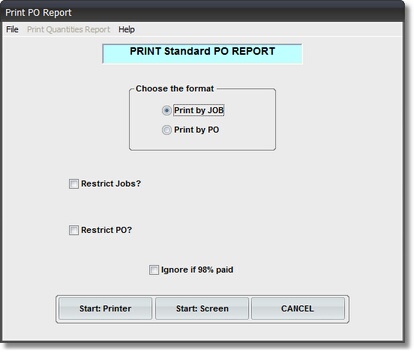
On the Accounts Payable Master Files Menu select #4 - Print Purchase Order Report.
This selection will print the PURCHASE ORDER REPORT.
A. Enter Parameters
1. Select Print Format
a. Print by Job - Separates Purchase Orders into Jobs. Sequence is
Purchase Order Number WITHIN Job Code.
Subtotals are printed by Job, with Grand Totals at end.
a. Print by PO - Sequence is by Purchase Order There are no Subtotals,
only Grand Totals at end.
2. Restrict Jobs?
If you click on this Check Box the entry blocks below appear:
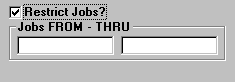
Here you can enter the JOB or Job Range you want to print. As you key in the
FROM Job Code, the same Code is repeated in the THRU block, since most
lookups are for ONE JOB. If the THRU is different, select and Overwrite it.
3. Ignore if 98% paid
Click this Check Box if you want to ignore ALL PURCHASE ORDERS that are 98%
or more paid. This shortens the report by eliminating P.O.'s where the Billing don't
EXACTLY match the entered P.O. Amounts.
B. Select Print Option Note: Click on FILES at top left for Printer / Font Setup
Use the buttons in the box at bottom to select Print Destination.
You can use the Start: Screen Button to print to the Screen for a lookup.
For a PRINTED REPORT click on START: PRINTER.