|
P/O - Drop Purchase Orders |

|

|

|
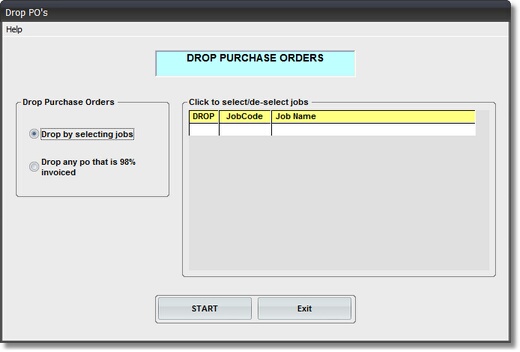
Make sure of the following BEFORE doing this Step:
1. Run the PURCHASE ORDER REPORT for ALL JOBS for which you plan to DROP PURCHASE ORDERS.
2. Make sure ALL INVOICED AMOUNTS are reasonably close to P.O. AMOUNTS.
3. Mark on the Report all P.O.'s that are to be DROPPED..
Once dropped, Purchase Order Records are no longer available.
On the Accounts Payable Master Files Menu select #5 - DROP PURCHASE ORDERS.
This selection will REMOVE PURCHASE ORDERS from the Purchase Order Master File..
A. Enter Parameters
1. Drop Purchase Orders Selections.
a. Drop by selecting Jobs
This selection will cause SELECT/DESELECT JOBS WINDOW to appear at right. There you can Click on the Jobs you want to Drop. After Clicking on a Job you will see the word DROP in the DROP Column at left.
b. Drop any P.O. 98% Invoiced
All P.O.'s where the AMOUNT BILLED is within 2% of the PURCHASE ORDER AMOUNT will be DROPPED. There is NO JOB SELECTION for this Option. ALL P.O.'s in the File will be processed..
B. Start Update Option
Click EXIT Button if you want to return to the Menu WITHOUT dropping Purchase Orders..
After clicking START Button the program will indicate completion by showing a Message Box that will display the Number of Purchase Order Records dropped.