|
G/L - Journal Entries - Print & Update |

|

|

|
On the General Ledger / Journal Entries and Statements Menu make
Selection #3 - Print and Update Journal Entries.
This selection will print the JOURNAL ENTRY INPUT REGISTER.
A. Enter Parameter
1. Enter ACTIVITY DATE.
This date is VERY IMPORTANT. It determines in WHAT MONTH these Journal Entries
will be POSTED TO THE GENERAL LEDGER. You cannot enter a DATE in a CLOSED
MONTH. If you do you'll get a Message Box WARNING, and be forced to re-enter the
Activity Date.
B. Select Print Option Note: Click on FILES at top left for Printer / Font Setup
Use the buttons in the box at bottom to select Print Destination.
You can use the Start: Screen Button to print to the Screen for a Preliminary Control Total
Check, or to to verify an Input Data Correction. BEFORE LEAVING THIS PROGRAM BE
SURE to use the Start: Printer Button to a get a printed JOURNAL ENTRY INPUT REGISTER
for your AUDIT TRAIL. To do the UPDATE OF DATA FILES you MUST USE the Start Printer
Button. After the Report finishes printing you will see the UPDATE SELECTION BOX
pictured below
C. Balance Control Totals.
Use CONTROL TOTALS to balance to the TOTAL MONEY AMOUNTS
at the end of this Report.
If the amounts are OUT OF BALANCE compare ENTRIES to the Report to find the error.
Return to ENTER JOURNAL ENTRIES to correct the mistake. Then repeat this step.
D. Update General Ledger.
After the Report has finished printing you will see the UPDATE TOTALS & SELECTION
BOX pictured below:
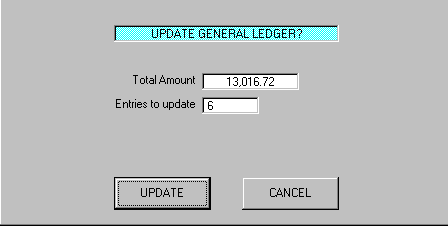
The TOTAL AMOUNT is the total of the DEBITS (which must equal the total of CREDITS).
If they were OUT OF BALANCE you would have gotten a WARNING MESSAGE BOX
instead of the above Window, and you would have NO OPTION TO UPDATE.
If Corrections are required Click on CANCEL Button to RETURN TO THE MENU.
If the Report Totals balance to your Control Totals, then Click on the UPDATE Button
to complete the process. After Files are updated you'll see a Message Box saying
that the UPDATE IS COMPLETE, and you will return to the Menu.
This is the end if the General Ledger Journal Entry Process.