|
G/L - Journal Entries |

|

|

|
A. Overview
General Ledger JOURNAL ENTRIES are used for ANY G/L TRANSACTIONS that DID NOT
flow AUTOMATICALLY from the PAYROLL, ACCOUNTS PAYABLE or ACCOUNTS RECEIVABLE
applications.
These include, but are not limited to, ACCOUNTANTS ADJUSTING JOURNAL ENTRIES,
MONTHLY DEPRECIATION ENTRIES, BANK SERVICE CHARGES, PETTY CASH,
INTEREST POSTED TO A SAVINGS ACCOUNT, CHANGE IN VALUE OF FIXED ASSETS
or INVENTORY.
In short, most NON-CASH Transactions that affect your Financial Statements will have to
be entered by means of a JOURNAL ENTRY. Also, some CASH ACCOUNT Transactions
that do not flow through the other Accounting Applications.
On General Ledger/Journal Entries & Statements Menu Selection #2 - Enter Journal Entries
B. JOURNAL ENTRY RECORD
The FIRST JOURNAL ENTRY in the file will appear if any records were previously entered
BUT NOT YET UPDATED, as in the example below:
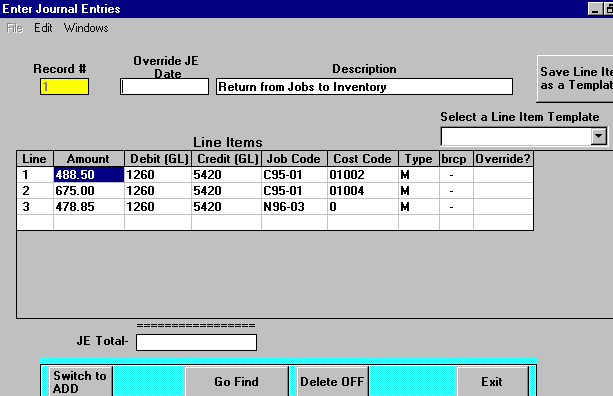
In the above example you can Click on Line # 1, 2 or 3 to bring up those Records for
CORRECTION, or you can Click on the BLANK LINE at bottom of Grid to bring up an
EMPTY SCREEN so you can ADD A NEW JOURNAL ENTRY LINE ITEM.
The JE Total Box at lower left shows a RUNNING TOTAL of all entries in this File.
Before you can STORE this JOURNAL ENTRY RECORD this box must be BLANK, indicating
that DEBITS and CREDITS are IN BALANCE for this Record. If there is an amount in this box
when you are ready to Store, then that is the amount you are OUT OF BALANCE in this Records
Transactions.
The buttons in the Blue Box at bottom of Screen above show that this is a Standard Input Record,
and the GRID DISPLAY in the center shows that each Entry Record can have MULTIPLE LINE
Items.
Journal Entry Records have one or more Line Items that pertain to an event that is described in
the Description box above. The ONLY USE for this Description is to IDENTIFY this group of
Line Items on the JOURNAL ENTRY INPUT REGISTER.
The Override JE Date Input Box may be used to specify a DATE DIFFERENT from the one entered
when you do the next Step, Print & Update Journal Entries. This Date CANNOT be in a CLOSED
MONTH.
The WINDOWS Menu at upper left makes the GENERAL LEDGER ACCOUNTS, DEPARTMENTS
and JOB MAINTENANCE functions available to you without leaving this Screen.
C. JOURNAL ENTRY LINE ITEM
Below is an example of the Line Item Input Screen.Click on the BOXES and BUTTONS for explanations.
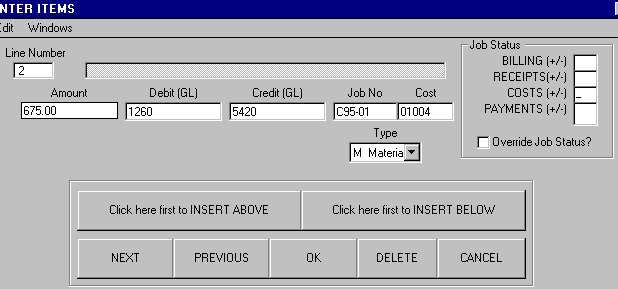
If you have an entry that is SIMILAR to the LAST ENTRY you made, it is FASTER to use the Edit
Menu or F2 to DUPLICATE the PREVIOUS RECORD, then make changes.
Routine JOB STATUS entries are handled automatically by the Program, based on G/L Accounts
entered. The OVERRIDE option is available for special situations or Error Corrections.
D. TEMPLATES
The purpose of TEMPLATES is have the ability to STORE & RECALL frequently used Journal
Entries without having to rekey them each time.
In some cases you may have to rekey an AMOUNT, but that is the FIRST FIELD in the Entry
Window and not having to key the rest of the record can save a considerable amount of time.
1. Using TEMPLATES to CREATE Line Items.
The Select a Line Item Template is a Drop Down List Box at the middle right of the Screen.
After Clicking the Down Arrow the LIST OF TEMPLATES IN STORAGE cascades down from the
box. The example below shows the Screen at this time:
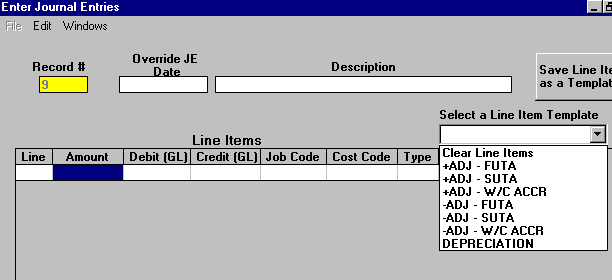
The FIRST ITEM in the list is used to CLEAR THE LINE ITEMS FROM THE SCREEN, in case you
Click on a Template by mistake.
Other items are TEMPLATES that you have added Previously using the Save Line Items as a
Template button at upper right. This procedure is explained at the end of this topic.
In this case you want to add a series of DEPRECIATION JOURNAL ENTRIES that gets POSTED
EACH MONTH and CHANGED ONCE A YEAR.
By Clicking on the DEPRECIATION entry you will fill the Line Item Grid Display with those Line
Items as shown below:
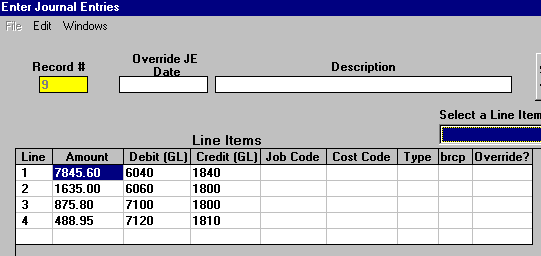
In this case no amounts need to be changed, so you can Click on the ADD Button to store
the Records. Were an amount change needed, you need only Click on the Line Item to
change, then key in the new amount in the Entry Window.
2. Using LINE ITEMS to CREATE TEMPLATES.
If you have an Entry or set of Line Item Entries that you want to STORE FOR FUTURE USE,
make sure those Line Items are on the Screen, then Click the Save Line Items as a Template
Button at upper right. The Template Window below will appear:
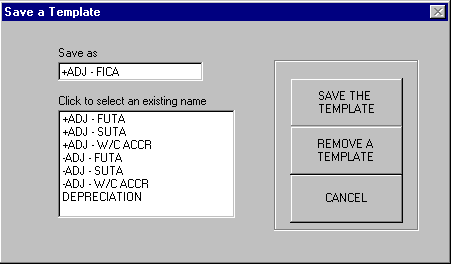
This window is used to maintain the file of TEMPLATES. In this case we have a Journal
Entry that we want to save that PRODUCES A POSITIVE ADJUSTMENT TO ACCRUED
FICA / MEDICARE. The short name that we keyed in the Save as Input Box will appear in
the TEMPLATES Drop Down List Box, so we can easily select the proper Template.
To Store this Template with this Name Click the SAVE THE TEMPLATE Button.
To remove a template from this file, Click on the Template Name in the List of Templates,
then Click the REMOVE A TEMPLATE Button.