|
AIA - Job Maintenance |

|

|

|
A. Preparation of Input.
1. General Job Information for FORM G-702 (cover sheet)
a. Job Name and Address: - A JOB MASTER Record should have been set-up for this Job prior
to Billing start-up. If not, use the Windows Menu to access Job
Maintenance, and ADD THIS JOB to the Job Master File.
b. Customer Name and A CUSTOMER MASTER Record should have been set-up for this
Address: Customer prior to Billing start-up. If not, use the Windows Menu to
access Customer Master, and ADD THIS CUSTOMER..
c. Architect Name and This information is usually available on the PLANS for the Project.
Project Number
d. Contract For and Usually available on Contract Specifications.
and Contract Date
e. A/R Transaction Code Which General Ledger SALES ACCOUNT will be posted in
Accounts Receivable.
f. Misc. Options Compute Cents or Dollars ONLY, and Cost Plus a Fee Options
g. RETAINAGE Retainage Percentages for Completed Work and Stored Material,
and limits.
2. Line Item Information for FORM G-703 (continuation sheet)
a. Item Number This determines the ORDER of the Line Item on the Form.
Line items usually follow the order of work on the Job, with
Start up being the LOWEST Number an Final Inspection being
the HIGHEST. Change Orders are ADDED as encountered at
the END of the List..
b. Change Order If this Line Item is a CHANGE ORDER, you must enter a Change
Date and Number Order Date and Number, so this entry will be posted on the COVER
SHEET as part of the CHANGE ORDER TOTAL.
c. Line Item Identifier for Item of Work being Billed. Usually specified in Contract..
Description
d. Scheduled Value TOTAL AMOUNT TO BE BILLED for this Line Item as specified in.
the CONTRACT.
e. Change Order ADD CHANGE ORDER AMOUNT that ADDS to the Contract.
f. Change Order CHANGE ORDER AMOUNT that DEDUCTS from the Contract
DEDUCT
=========================================================================
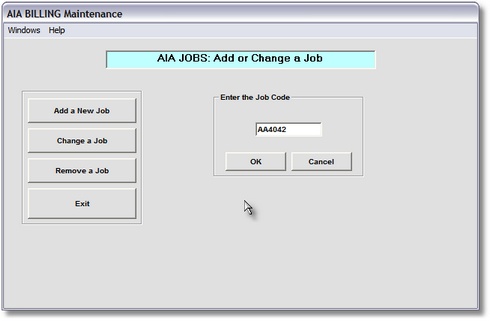
AIA Job Maintenance
On the A/R and BILLING/ AIA Billing Menu
select #1 - AIA Job Maintenance.
B. AIA JOB MAINTENANCE
1. ADD A NEW JOB
This selection will bring up.the AIA Job Maintenance Control Panel.
Here you can click on the ADD A NEW JOB Button to start the Procedure
by entering the NEW JOB CODE.
For details Click on AIA - ADD A NEW JOB.
2. CHANGE AN EXISTING JOB
To CHANGE data that already exists in a PREVIOUSLY ADDED Job,
you can click on the CHANGE A JOB Button to start the Procedure
by entering the EXISTING JOB CODE.
For details Click on AIA - CHANGE A JOB.
3. REMOVE AN EXISTING JOB
To REMOVE a Job that exists in the AIA Billing Files,
you can click on the REMOVE A JOB Button to bring
up the JOB SELECTION SCREEN.
Then Click on the JOB you want to REMOVE, and a MESSAGE BOX WARNING will give
you a chance to VERIFY that you have the CORRECT JOB CODE. If so, Click on Yes
and the Job will be DELETED FROM THE AIA BILLING FILES.
C. AIA LINE ITEM MAINTENANCE
1. ADD NEW JOB LINE ITEMS
a. Click on Change a Job
b. Select the Job you want to ADD a Line Item to.
c. Verify Job Master Information, then Click Change button.
d. Click on Add New Items Button.
e. Fill in Line Item Window, then Click OK to ADD the LINE ITEM.
2. CHANGE EXISTING JOB LINE ITEMS
a. Click on Change a Job
b. Select the Job whose LINE ITEMS you want to CHANGE.
c. Verify Job Master Information, then Click Change button.
d. Click on the LINE ITEM in the Selection Screen that you want to Change.
d. Click on Change Item Button.
e. Make changes in Line Item Window, then Click OK to CHANGE the LINE ITEM.
3. REMOVE AN EXISTING LINE ITEM
a. Click on Change a Job
b. Select the Job whose LINE ITEM you want to REMOVE.
c. Verify Job Master Information, then Click Change button.
d. Click on the LINE ITEM in the Selection Screen that you want to Remove.
d. Click on Remove Item Button.
e. Verify in MESSAGE BOX WARNING Window that this is the CORRECT Line Item,
then Click Yes to Remove the Line Item from the AIA Job.