|
AIA - ADD A NEW JOB |

|

|

|

You are prompted to ENTER the JOB CODE for a New AIA Billing Job.
This Job Code MUST EXIST in your Job Master File. If not, the SCAN FOR JOBS
Window will appear and you can Select the proper Job Code.
If the Job has NOT YET been Set-up in the Job Master you can click on the WINDOWS
Menu Bar at top left and go to the ADD A NEW JOB Control Panel.
After entering a VALID Job Code you will see the below Screen. (It has been filled in):
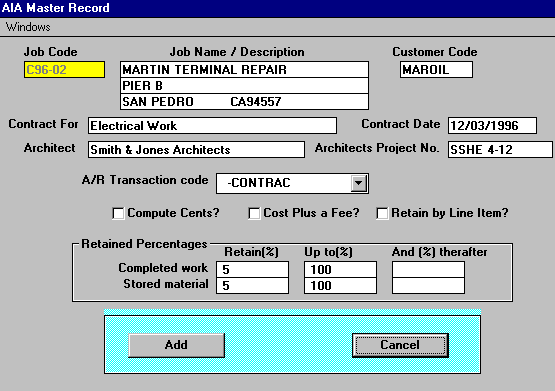
This is the GENERAL JOB INFORMATION needed for the Cover Sheet. After completing this form
Click on Add to bring up the LINE ITEM Screen. This SELECTION SCREEN will be EMPTY since
this is a NEW JOB.
To start entering LINE ITEMS Click on the Add New Items Button. The LINE ITEMS WINDOW below
will be displayed on the Screen:
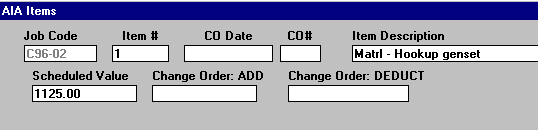
Most Line Item Entries are just 2 fields, ITEM DESCRIPTION and SCHEDULED VALUE. Item Number
is automatically entered if that option is selected on the Selection Screen
If the entry is a CHANGE ORDER then you need to enter 2 ADDITIONAL fields, CO DATE and CO#, and
enter the amount in Change Order ADD or Change Order DEDUCT.
After entering ALL LINE ITEMS on the Job Click on Cancel Button, then Exit to Menu. There you can go
to AIA Billing and Print a Request Sheet to check your entries.