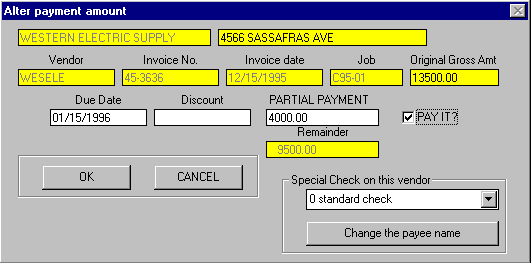|
A/P - Sel - Alter Pymt |

|

|

|
If you DOUBLE CLICK on an INVOICE in the GRID DISPLAY you will bring up
the ALTER PAYMENT AMOUNT SCREEN shown below. You can use it to do
the following:
a. Enter a PARTIAL PAYMENT and MARK IT FOR PAYMENT.
In the PARTIALPAYMENT INPUT BOX key in the AMOUNT of the PARTIAL PAYMENT.
The BALANCE of the Invoice will be stored as ANOTHER RECORD.
You can click on the PAY IT Check Box to mark this Partial Payment to be PAID.
b. Change a DUE DATE.
You can enter a DIFFERENT DUE DATE for this Invoice.
c. Enter, Change or Remove a DISCOUNT AMOUNT.
d. CREATE a SPECIAL CHECK for this Vendor for THIS INVOICE RECORD.
Click first on the Drop Down List Box and SELECT A SPECIAL CHECK NUMBER.
You can have up to THREE SPECIAL CHECKS in addition to the REGULAR CHECK
If you simply want this INVOICE PAID ON A SEPARATE CHECK, this is all that is
required. After clicking OK you will return to the Grid Display and see the SPECIAL
CHECK NUMBER in the Spcl Column for this Invoice.
If this is a JOINT VENDOR CHECK you can now Click on the CHANGE PAYEE NAME
Button and alter the PAYEE NAME in the JOINT CHECKS WINDOW.
On the below Screen Click on the WHITE BOXES and BUTTONS to get further
explanations.