|
Pay Run - Update Files |

|

|

|
Make sure of the following BEFORE doing this Step:
1. All Control Totals have been balanced.
2. Audit Trail Reports (Pay Hours Input, Pay Check Register, Labor Distribution) have been printed and are ready for Permanent Storage.
3. Certified Payroll (if required) has been printed.
4. Payroll Checks have been printed and reviewed for accuracy.
Making a change to this week's payroll is very simple before this step:
1. Change Master Record or Pay Hours Input Record
2. Compute Payroll
3. Reprint checks and/or reports
4. Re-balance and verify Control Totals
Making a change AFTER this step is more complex and requires REVERSING PREVIOUSLY UPDATED RECORDS.
On the Payroll \ Run a Payroll Menu select #11 - UPDATE PAYROLL
This selection will UPDATE FILES WITH PAYROLL DATA.
A. Verify Parameters
1. Verify DATES.
Check Date of Last Update - This was the Date that you LAST RAN THIS UPDATE PROGRAM. (It may be the SAME as THIS UPDATE IF you have run more than one payroll on this date).
Check Date of THIS Update - This is the CHECK DATE for the Current Payroll Run.
B. Start Update Option
Click EXIT Button if you want to return to the Menu WITHOUT updating.
After clicking START Button you will see a Progress window for EACH DATA FILE that you are updating. After the LAST FILE has been successfully updated, you will see the below message:
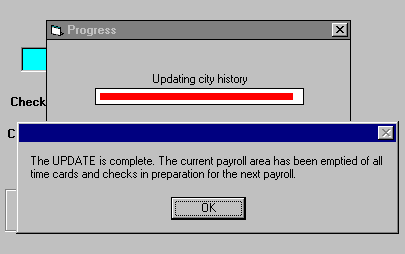
After clicking on OK you will return to the Payroll Run Menu.
This COMPLETES the Weekly Payroll Run Procedure.