|
P/Y - M/E - Print EEO Report |

|

|

|
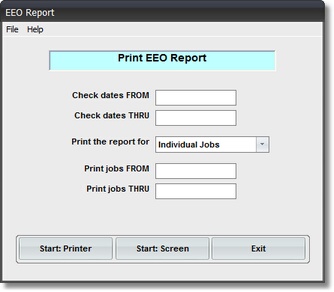
On the Payroll / Payroll Month End Menu
select #6 - Print an EEO Report.
The output produced is the EQUAL EMPLOYMENT OPPORTUNITY REPORT.
A. Enter Parameters
1. Enter CHECK DATES FROM (Required)
This is the BEGINNING CUTOFF DATE for inclusion of LABOR COST Records in this Report.
Any RECORD DATE EARLIER THAN THIS DATE is NOT included in Report Amounts
or Totals.
2. Enter CHECK DATES THRU (Required)
This is the ENDING CUTOFF DATE for inclusion of LABOR COST Records in this Report.
Any RECORD DATE LATER THAN THIS DATE is NOT included in Report Amounts or Totals.
3. PRINT THE REPORT FOR Selection
This Drop Down List Box has 2 Selections; Individual Jobs and Company Total.
The DEFAULT selection is Individual Jobs. Click on Company Total if you don't need
a breakdown by Job.
4. PRINT JOBS FROM Input Box (Required for INDIVIDUAL JOBS Reporting)
Enter the INDIVIDUAL JOB you want to print (note that the Job Code is repeated AUTOMATICALLY
in the PRINT JOBS THRU Input Box). Or, enter the BEGINNING JOB CODE of a RANGE of Job
Codes that you want to print.
5. PRINT JOBS THRU Input Box (Required for INDIVIDUAL JOBS Reporting)
Enter the ENDING JOB CODE of the RANGE of Job Codes that you want to print.
B. Select Print Option Note: Click on FILES at top left for Printer / Font Setup
Use the buttons in the box at bottom to select Print Destination.
You can use the Start: Screen Button to print to the Screen for a Display LOOKUP.
Use the Start: Printer Button to a get a printed EEO REPORT.
Use Exit to Return to the Menu without printing the Report.