|
Subcontracts |

|

|

|
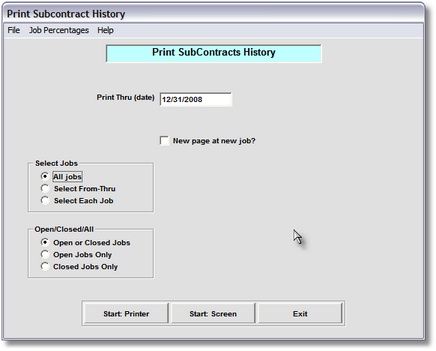
Print Subcontracts History
On the Job Cost / Job Cost Reports Menu
select #8 - Print SubContracts Activity
The output produced is the SUBCONTRACTS ACTIVITY Report.
A. Enter Parameters
1. Enter PRINT THRU DATE (Required)
This is the CUTOFF DATE for inclusion of Detail Cost Records in this Report. Any RECORD
DATE LATER THAN THIS DATE is NOT included in Report Amounts or Totals. Record
Dates are listed below:
Labor Cost - CHECK DATE (unless next parameter is Checked)
Cost from Accounts Payable - ACTIVITY DATE (date posted to Accounts Payable)
Billings - ACTIVITY DATE (date posted to Accounts Receivable)
Receipts - DATE PAID
2. NEW PAGE AT NEW JOB Option
Click on this Check Box if you want each NEW JOB to START PRINTING on a NEW PAGE.
This is useful if you are distributing Job Cost Reports to different Job Sites.
3. SELECT JOBS
The DEFAULT PARAMETER is All Jobs. You may select JOB CODES FROM and
THRU by clicking on Select From and Thru, then entering the JOB CODES in the Input
Boxes that appear at right.
You may also select up to NINE INDIVIDUAL JOBS to print by choosing Select Each Job.
After Clicking this Option the Nine Input Boxes and Clear All Jobs Button will appear at
right. Since these Parameters are held in memory, the Clear Button is handy to remove
prior selections.
4. IGNORE CLOSED JOBS Option
Use this Check Box if you want to SKIP PRINTING any Jobs that have a DATE CLOSED
entered. (This option is not available when you choose the Select Each Job option above).
B. Select Print Option Note: Click on FILES at top left for Printer / Font Setup
Use the buttons in the box at bottom to select Print Destination.
You can use the Start: Screen Button to print to the Screen for a Display LOOKUP.
Use the Start: Printer Button to a get a printed SUBCONTRACT ACTIVITY REPORT.
Use Exit to Return to the Menu without printing the Report.