|
G/L - Print FINANCIAL STATEMENTS |

|

|

|
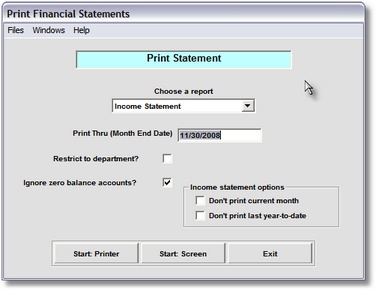
Print Financial Statements
On the General Ledger / Journal Entries and Statements Menu make
Selection #7 - Print Financial Statements.
This selection will print the GENERAL LEDGER FINANCIAL STATEMENTS.
A. Enter Parameters
1. CHOOSE A REPORT (Required)
This is a Drop Down List Box that has 2 entries: Balance Sheet and Income Statement.
Click on the Report you want to run.
2. Enter PRINT THRU DATE (Required)
This is the CUTOFF DATE for inclusion of G/L Journal Records in this Report. Any RECORD
DATE LATER THAN THIS DATE is NOT included in the Report Totals. This date is normally
the MONTH END DATE for the Month you are CLOSING.
3. RESTRICT TO DEPARTMENT Option
Click on this Check Box if you want to RESTRICT THIS REPORT TO A DEPARTMENT,
set up in your Departments Master File. This is a Drop Down List Box. After Clicking the
Down Arrow you'll see all the Departments in your Master File. Click on the one you
want this Report for. This is ONLY USED for the INCOME STATEMENT.
4. Windows Menu Selections
Click on GL Accounts if you need to CHANGE A CLASS OR GROUP NAME or
the position of its printing.
Class is determined by the ACCOUNT CLASS in the Chart of Accounts Master Record.
Class Description prints before the FIRST ACCOUNT of an Account Class
Group Name is entered in the Account Master Record of the FIRST ACCOUNT in this
GROUP. It can be removed and replaced as required.
Another file accessible from this Window Menu is the G/L Parameters Record. Here
you will find the LAST JOURNAL ENTRY NUMBER USED and FISCAL YEAR ENDING
MONTH.
The last menu item is GL Statement Definitions.This brings up the file that was supplied
with the Software to DEFINE FINANCIAL STATEMENT PRINTING. You need to get TECHNICAL
SUPPORT ASSISTANCE before making any changes to this File
B. Select Print Option Note: Click on FILES at top left for Printer / Font Setup
Use the buttons in the box at bottom to select Print Destination.
You can use the Start: Screen Button to print to the Screen for a Display LOOKUP.
Use the Start: Printer Button to a get a printed G/L FINANCIAL STATEMENT.
Use Exit to Return to the Menu without printing the Report.