|
Main Menu Tour - Classic Style |

|

|

|
Menus are used to NAVIGATE through the System. You can CLICK on Menu Selections
until you reach the PROCESS you want to perform.
They are also MINI-CHECK LISTS because they are organized in the NORMAL SEQUENCE
OF PROCESSING STEPS. A Blue Highlight Bar tells you the LAST OPERATION PERFORMED
on that Menu.
It all starts with the MAIN MENU, which is displayed after the ACCOUNTING SYSTEM ICON
is Double Clicked.
Features common to ALL MENUS are explained first, then the features UNIQUE to the
MAIN MENU.
A. MENU FEATURES (common to all Menus)
1. Light Blue Title Bar
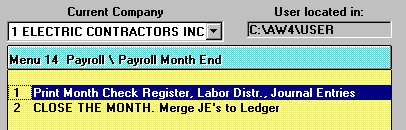
The Light Blue Title Bar tells you the NAME OF THE MENU you are currently in. The Menu
Number is useful when talking to Technical Support to POSITIVELY IDENTIFY the Menu
where you are.
2. Dark Blue Highlight Bar
The Dark Blue Highlight Bar tells you the LAST MENU SELECTION YOU MADE on this Menu.
3. SINGLE CLICK Point and Shoot
A SINGLE CLICK on a Menu Selection is all that's needed to take you there.
4. CURRENT COMPANY Drop Down List Box
If you have MULTIPLE COMPANIES you can Click on this List Box and SELECT ANOTHER
COMPANY'S DATA FILES in ANY MENU. The CURRENT COMPANY SELECTED will always
display in the List Box.
5. GO BACK Button
The Button at Left below ALWAYS TAKES YOU BACK TO WHERE YOU CAME FROM.
On ALL MENUS EXCEPT the MAIN MENU it is labeled GO BACK. On the Main Menu it
is labeled EXIT (see Exit Button below).
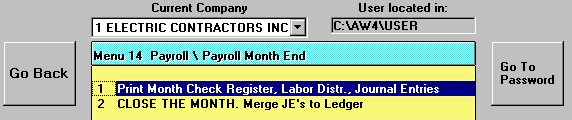
6. GO TO PASSWORD Button
If you have PASSWORD PROTECTION setup, Clicking on the Button at right above will RETURN
THE PASSWORD REQUEST SCREEN to your Display. Useful for taking a break when running
the Salary Payroll
After Password Entry you will return to the Menu you were on when you Clicked this Button.
7. HELP and DISPLAY UPDATE LOG Menus
EVERY MENU has a HELP Menu Selection in the Upper Left Corner. Click on this Menu,
then CONTENTS to enter the HELP SYSTEM.
After leaving the HELP SYSTEM you will Return to the Menu where you entered it.
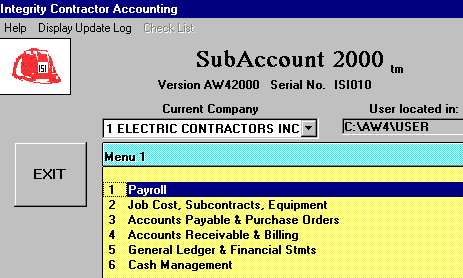
DISPLAY UPDATE LOG will give you a synopsis of recent changes to the Software.
B. MAIN MENU FEATURES
1. EXIT Button
This Button is labeled GO BACK on EVERY OTHER MENU. On the MAIN MENU it is labeled
EXIT because it takes you OUT OF THE ACCOUNTING SYSTEM and Returns you to the
DESKTOP. There is a WARNING Message Box, in case you Clicked this Button in error.
2. MAJOR APPLICATION MODULES
The SIX MAJOR APPLICATIONS are listed. Click on one to go to the Main Menu for THAT
APPLICATION. Some Applications have several levels of SUB-MENUS (Payroll has SIX
Sub-Menus).
3. UTILITIES Menu Selection
The Utilities Menu has a Selection called Change a Code in the System. Click on that item
to get the Window showing a list of CODES THAT CAN BE CHANGED.
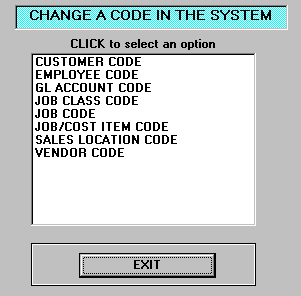
In this example a VENDOR NAME has changed and we want to REPLACE IT with a DIFFERENT
Code EVERYWHERE it exists in the Accounting System. After Clicking VENDOR CODE above
the Entry Window below appears:
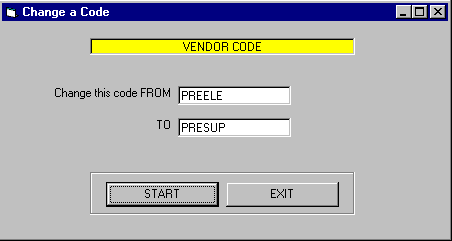
In this case we are changing VENDOR CODE PREELE to PRESUP. After Clicking
the START button and processing all affected files you will see the below Message Box:
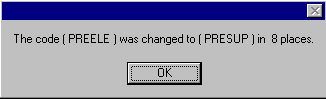
4. System Parameters
This is a Menu of 9 RARELY USED Selections that apply mostly to INITIAL SYSTEM
SETUP or ASSISTANCE from TECHNICAL SUPPORT.
Other than changing PASSWORDS as described in the GETTING STARTED CHAPTER,
you DO NOT WANT TO BE IN THIS MENU without assistance from TECHNICAL SUPPORT.