|
Job Cost Files - Subcontracts |

|

|

|
A. Overview
The method used for SUBCONTRACT ACCOUNTING will depend on your requirements
for the LEVEL OF DETAIL required on Subcontract Activity and whether you need ON-LINE
SUBCONTRACT MONITORING during INVOICE ENTRY.
Routine Cost Accounting Method - Handled as a SEPARATE ENTITY, but with same level of
DETAIL as all other Cost Elements.
Detailed Subcontract Accounting - Set up in a SEPARATE File with a SEPARATE ACTIVITY
REPORT. Change Orders WITHIN Subcontract. On-line
Subcontract Monitoring during A/P Invoice Entry.
B. Routine Cost Accounting Method
1. Enter Estimate (Contract Amount) for Comparison to Invoiced Amounts.
When ADDING A NEW JOB select or create Cost Codes for EACH SUBCONTRACT you want
to keep track of. Each VENDOR on EACH ACTIVITY will have to have a SEPARATE COST
CODE. Enter the ESTIMATED (Contract) AMOUNT in the SUBCONTRACT Input Box.
2. Entry of Invoices against SUBCONTRACTS
When entering an Invoice against this Subcontract, be sure to use the Cost Code for this
Subcontract, and TYPE CODE "S" to put the cost in the Subcontract Column on the Cost
Reports. During Invoice Entry you WILL NOT BE WARNED if you exceed the Subcontract
Total. You will have to monitor the Job Cost Reports to prevent this from happening.
3. Monitor JOB COST REPORTS for SUBCONTRACT status.
Run the ESTIMATED vs. REMAINING Job Cost Report to see the Status of Subcontracts
on a Job. For each Subcontract you will see the ESTIMATED (Contract) AMOUNT, followed
by the JOB-TO-DATE TOTAL INVOICED, and finally, the AMOUNT REMAINING on the
Subcontract.
C. Detailed Subcontract Accounting
1. Set-up COST CODES for a NEW SUBCONTRACT
When ADDING A NEW JOB select or create Cost Codes for EACH ACTIVITY you want
to keep track of. If ONE VENDOR has MORE THAN ONE SUBCONTRACT, there will have to
be a SEPARATE COST CODE. for EACH SUBCONTRACT. There can be MULTIPLE
SUBCONTRACTS on ONE COST CODE, just NOT for the Same Vendor.
2. Set-up New SUBCONTRACT MASTER and enter CONTRACT AMOUNT.
Make sure the highlight is on the Cost Code in the Grid Display where you want a Subcontract.
To bring up the SUBCONTRACT ENTRY Screen, pictured below, Click on the
New Subcontract Button in the Center Group of Buttons on the Build Cost Codes for a Job
Menu:
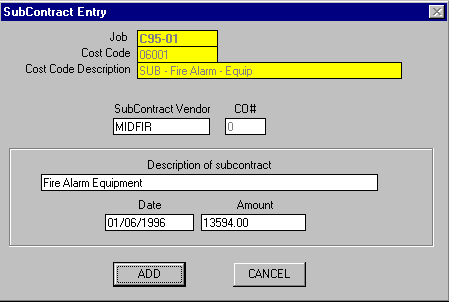
The YELLOW BOXES are for display only, where you can VERIFY the Job Code,
Cost Code and Cost Code Description where you are attaching this SUBCONTRACT
MASTER.
Next, fill in the Input Boxes for VENDOR CODE, DESCRIPTION, DATE and SUBCONTRACT
AMOUNT. After all has been Verified, Click on ADD Button to STORE this Master Record.
After entry of a SUBCONTRACT MASTER for a COST CODE the SC? Column on the Grid
Display will show SC.
3. Entry of Invoices against SUBCONTRACTS
When entering an Invoice against this Subcontract, be sure to use the Cost Code for this
Subcontract, and TYPE CODE "S" to put the cost in the Subcontract Column on the Cost
Reports. During Invoice Entry you WILL BE WARNED if you exceed the Subcontract
Total. You will also see the Status of the Subcontract in the Blue Verification Window each
time you post an Invoice to this Subcontract.
4. Monitor SUBCONTRACT ACTIVITY REPORT for SUBCONTRACT status.
This Report is a DETAILED HISTORY and STATUS of Subcontracts. It lists all ALL
ACTIVITY against this Subcontract in DATE SEQUENCE with separate lines for
CONTRACT, CHANGE ORDERS, INVOICES and PAYMENTS. Separate Columns
contain Amounts for each of the categories plus RETAINED, UNBILLED, and INVOICED
BUT UNPAID. Subtotals are printed for EACH SUBCONTRACT and for the ENTIRE JOB.
5. Enter SUBCONTRACT CHANGE ORDERS as required.
On the Job Cost / Job Files Menu
select #1 - Add / Change / Remove Jobs.
Use the Change a Job Button and enter the Job Code for the Subcontract Change Order.
Click the Change Button on Job Master to bring up the Cost Codes Screen.
Bring up on the Screen the Cost Code that has the Subcontract Change Order and
CLICK ONCE to HIGHLIGHT it.
To bring up the NEW SUBCONTRACT CHANGE ORDER ENTRY Screen Click on the
New Subcontract Change Order Button in the Center Group of Buttons at right side
of display.
The Screen Display Form is exactly the same as shown above except that SUBCONTRACT
VENDOR and CO# will be DIMMED (not accessible). The Subcontract Vendor Box will
contain the VENDOR CODE that exists in the SUBCONTRACT MASTER and the CO#
(change order number) will contain the NEXT AVAILIBLE Change Order Number.
You can then enter the Description of the Change Order or Back Charge, the Date and
the Change Order Amount.. After all has been verified Click on ADD Button to Store it.
6. Alter SUBCONTRACT INFORMATION as required.
On the Job Cost / Job Files Menu
select #1 - Add / Change / Remove Jobs.
Use the Change a Job Button and enter the Job Code for the Subcontract Change Order.
Click the Change Button on Job Master to bring up the Cost Codes Screen.
Bring up on the Screen the Cost Code that has the Subcontract Change Order and
CLICK ONCE to HIGHLIGHT it.
To bring up the ALTER SUBCONTRACT ENTRY Screen Click on the
Alter Subcontract Button in the Center Group of Buttons at right side of display.
If there are ONE or MORE CHANGE ORDERS existing for this Subcontract in the File,
the SELECTION SCREEN below will appear, and you can use it to Click on the Subcontract
or Change Order Record you want to ALTER.:
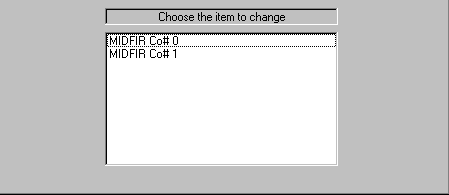
(note: Co# 0 is the SUBCONTRACT MASTER RECORD).
After Clicking on one of the Items in this window the SUBCONTRACT ENTRY Screen
will appear.
The Screen Display Form is exactly the same as previously shown except that
SUBCONTRACT VENDOR and CO# will be DIMMED (not accessible). The Subcontract Vendor
Box will contain the VENDOR CODE that exists in the SUBCONTRACT MASTER and the CO#
(change order number) will contain ZERO for the Subcontract Master or the CHANGE
ORDER NUMBER for the Change Order Record you selected.
You can then make CHANGES to the Description , the Date and the Amount.. After all has been verified Click on CHANGE Button to Store it.