|
Job Cost Files - Contract & Budget Changes |

|

|

|
A. Overview
These tools are used enter CHANGE ORDERS to the CONTRACT WITH OWNER and to
your ORIGINAL ESTIMATE. These are NOT ACCOUNTING ENTRIES and have NO EFFECT
on your BALANCE SHEET and OPERATING STATEMENT
They are MANAGEMENT INFORMATION entries and do reflect FUTURE COMMITTMENTS and
DO ALTER the TOTAL JOB STATUS FINANCIAL REPORTS which match past activity with
Future Committments. In this sense they are every bit as important as Accounting Debits
and Credits and should be treated with the same care and respect.
Changes to Contract - These are Change Orders approved by Architect / Owner that will ALTER
the CONTRACT AMOUNT. The ORIGINAL CONTRACT AMOUNT is
preserved and a NET TOTAL of ACCUMULATED CHANGES is kept.
The only Records affected by this Change are the JOB MASTER,
and the TOTAL JOB STATUS Record where the Accumulated Change
to Contract Amounts are kept. All Job Cost and Job Financial Reports
will reflect this change.
AIA Billing is NOT AFFECTED by this change and must be updated
separately, because there, Change Orders must be kept and updated
INDIVIDUALLY. Also, not all Jobs have AIA Billings.
Changes to Budget - Changes to Contract usually result in CHANGES TO BUDGET.
Sometimes they occur due to changes in Job Conditions and do
NOT have a corresponding Change to Contract.
These Change Orders are generated internally by Management, and
are Changes to YOUR ESTIMATE or BUDGET.
Records affected by these Changes are the INDIVIDUAL COST CODE
ESTIMATE Records affected, and TOTAL JOB STATUS for the NET
TOTAL of the Changes to Budget.
If the Cost Code you are entering a Change to Budget for has SC in the
SC? Column (indicating a SUBCONTRACT exists for this Cost Code)
then the CHANGE TO BUDGET should be entered as a SUBCONTRACT
CHANGE ORDER and NOT as a Regular Change to Budget.
B. Processing Contract and Budget Changes
1. Use PRINT COST CODES Button to print JOB COST ESTIMATES REPORT
Use this printout as your PROOF LISTING to show the BEFORE STATE of this Job's CONTRACT
and BUDGET AMOUNTS. Make notes on this Report of the Changes you are about to make,
with Control Totals for NEW TOTAL CONTRACT and NEW TOTAL BUDGET.
2. Set-up New CONTRACT and BUDGET CHANGE Record..
Click on the Cost Code in the Grid Display where you want a Change Order.to be added.
To bring up the CONTRACT & BUDGET CHANGE Screen, pictured below, Click on the
New Contract & Budget Change Button in the Lower Group of Buttons on the Build Cost
Codes for a Job Menu:
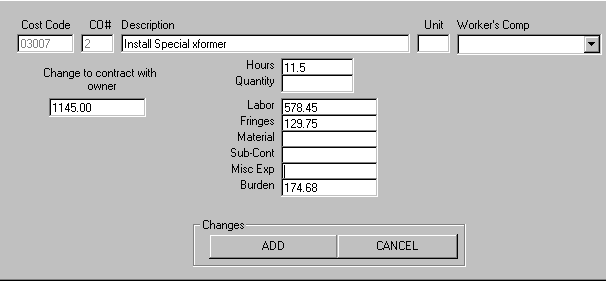
The DIMMED BOXES are for display only, where you can VERIFY the Cost Code and Change
Order Number. (This number is AUTOMATICALLY generated, based on the LAST Change
Order Number used).
Fill in the Input Box for DESCRIPTION.This is used only to identify this Record in the Change
Order File.
If there is a Change to Contract with Owner, enter the Amount in the Input Box at left center.
(This has no relationship to this Cost Code. It applies to the JOB AS A WHOLE).
Enter Changes to Budget for THIS COST CODE in required Input Boxes.
After all has been Verified, Click on ADD Button to STORE this Change Order Record.
After entry of a CHANGE ORDER RECORD for a COST CODE the CO? Column on the Grid
Display will show CO.
3. Alter CONTRACT and BUDGET CHANGES as required.
On the Job Cost / Job Files Menu
select #1 - Add / Change / Remove Jobs.
Use the Change a Job Button and enter the Job Code for the Change Order.
Click the Change Button on Job Master to bring up the Cost Codes Screen.
Bring up on the Screen the Cost Code that has the Change Order and
CLICK ONCE to HIGHLIGHT it.
To bring up the ALTER CONTRACT AND BUDGET CHANGE ENTRY Screen Click on the
Alter Contract & Budget Change Button in the Lower Group of Buttons at right side of display.
If there are ONE or MORE CHANGE ORDERS existing for this Cost Code in the File,
the SELECTION SCREEN below will appear, and you can use it to Click on the
or Change Order Record you want to ALTER.:
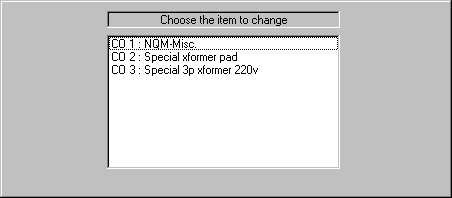
After Clicking on one of the Items in this window the CHANGE ORDER ENTRY Screen
will appear.
The Screen Display Form is exactly the same as previously shown.
The Cost Code Box will contain the COST CODE that this Change Order applies to, and
CO# (change order number) will contain the CHANGE ORDER NUMBER for the Change
Order Record you selected.
You can then make CHANGES to the Description , and any Amounts.. After all has been
verified Click on CHANGE Button to Store it.
4. Use PRINT COST CODES Button to print JOB COST ESTIMATES REPORT
Use this printout as your PROOF LISTING to show the AFTER STATE of this Job's CONTRACT
and BUDGET AMOUNTS. Compare NEW TOTAL CONTRACT and NEW TOTAL BUDGET.
with Control Totals from the printout in Step 1.