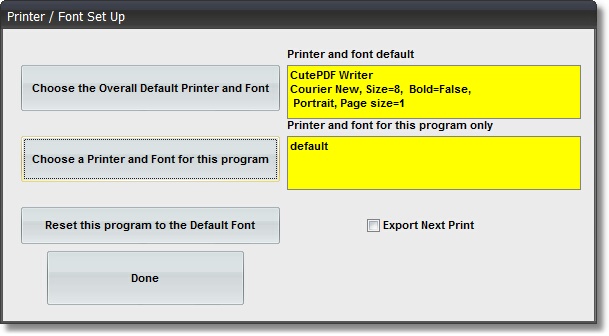|
Entering the System for the First Time |

|

|

|
Checking the Desktop Accounting Icons
Ensure there are 2 new Icons on your desktop. The first being and Accounting icon and the second a Savedata icon. Double click on the Accounting Icon to get the main accounting menu. If any errors are received, call ISI.
Selecting the Overall Default Printer and Font for the Accounting System
Go to Payroll, Payroll Master Files, then Deduction Type Codes (for instance; you can do this from any program that prints something). From this screen, click on File and Printer/Font setup. This is where you choose your printer and fonts for the system.
A. Click on Choose the Overall Default Printer and Font.
B. Click on Setup.
C. Now choose your printer, which is located under Specific Printer. You also need to choose your Orientation(paper size). The most common setting is Portrait. Now click OK.
D. The Font menu should automatically appear. From here, choose your default font. A common font to use is Courier New. You may also choose a Style and Size for the fonts. Now click OK.
E. A Form2 box will now appear. Click OK.
F. Now check the Yellow confirmation box to ensure you have a printer and font size, Style and orientation. It will appear like the picture below.