|
C/M - Bank Reconciliation |

|

|

|
The purpose of this program is to allow you to RECONCILE YOUR ACCOUNTING SYSTEM
CHECKS AND DEPOSITS OUTSTANDING TO YOUR BANK STATEMENT.
On the Cash Management Menu make
Selection #6 - Bank Reconciliation
The ONLY PARAMETER for this program is a Drop Down List Box to SELECT THE
CASH ACCOUNT TO RECONCILE
Click on the Down Arrow to see the CASH ACCOUNTS. Click on the Cash Account you
want. Then Click on the START Button and the Window below will appear:
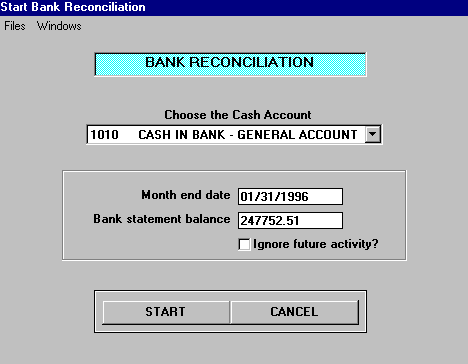
In the above Window the Month end date is automatically displayed (it can be changed
if necessary).
The Bank statement balance is entered from the BANK STATEMENT ENDING BALANCE.
The ignore future activity Check Box is used if you have had a lot of activity since this account
was last reconciled, that you don't want to display on the Detail Transaction Display Screen.
After Clicking the START Button you'll see the MAIN BANK RECONCILIATION SCREEN below:
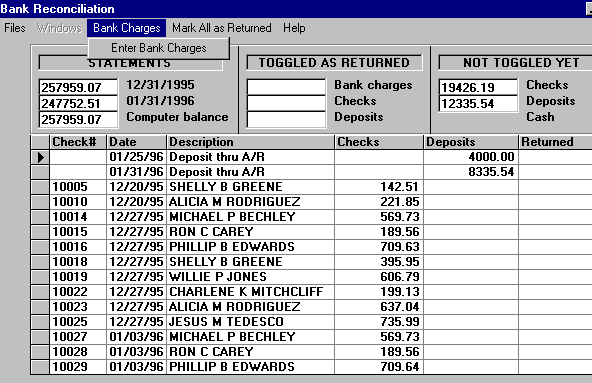
The FIRST STEP in the BANK RECONCILIATION PROCESS is to enter BANK CHARGES &
CREDITS, if any. After Clicking on Bank Charges Menu Click on Enter Bank Charges.
Bank Charge Entry Screen below will appear:
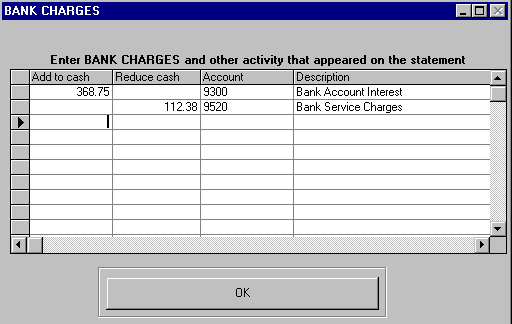
The above BANK CHARGES AND CREDITS Entries will CREATE G/L JOURNAL ENTRIES which
will be POSTED TO THE GENERAL LEDGER as the FINAL PART of this Bank Reconciliation
process.
All the above entries need to be made the FIRST TIME you use this Screen. For subsequent
entries the Account and Description will be DISPLAYED with the AMOUNTS BLANKED OUT.
After Clicking the OK Button you will return to the MAIN BANK RECONCILIATION SCREEN below:
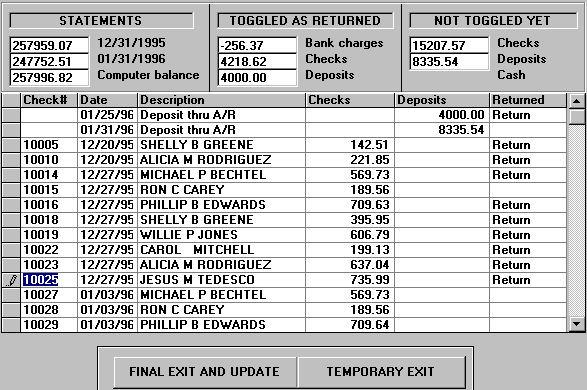
Note that the NET OF BANK CHARGES ENTERED is displayed in the top middle box.
(The menu selection MARK ALL AS RETURNED at the top of the Screen can be used if you have
a large volume of RETURNED ITEMS and just a few OUTSTANDING. You can then Toggle OFF
the Outstanding Items.)
The above Screen shows Bank Reconciliation in process. DEPOSITS POSTED and CHECKS
RETURNED have been Clicked on to mark them as RECONCILED. When the Computer
Balance MATCHES the Bank Statement Balance of 01/31/1996 the Screen will appear as below:
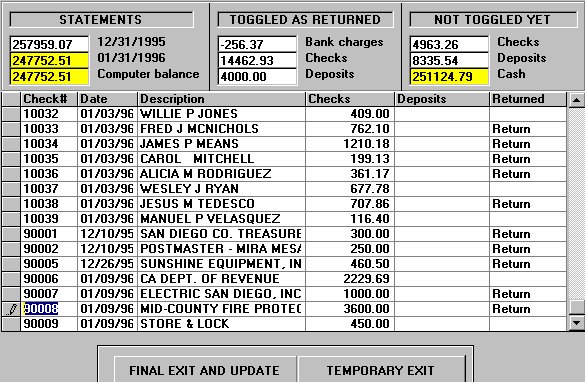
If you are tired and want to take a break you can Click on TEMPORARY EXIT to SAVE YOUR WORK
and Return to the Menu.
You'll know that you are RECONCILED when you see the YELLOW BLOCKS ABOVE and hear a
brief Congratulatory Musical Interlude.
At that point you need to Click on the FINAL EXIT AND UPDATE Button to COMPLETE the Bank
Reconciliation Process.The PRINT SELECTION Screen below appears:
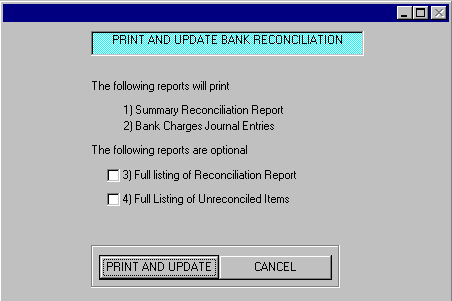
CLICK ON THE ABOVE REPORT NAMES for a Full Description.
The PRINT AND UPDATE BUTTON will print the Reports you selected,
Update all Files and COMPLETE THE BANK RECONCILIATION PROCESS.