|
A/R - Rpts- Print A/R Query Report |

|

|

|
On the A/R and BILLING / Current A/R Menu select #3 - Print A/R Query Report.
This selection will print the ACCOUNTS RECEIVABLE QUERY REPORT.
A. Enter Parameters
1. Restrict JOBS?
If you click on this Check Box the entry blocks below appear:
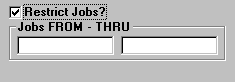
Here you can enter the JOB or Job Range you want to print. As you key in the
FROM Job Code, the same Code is repeated in the THRU block, since most
lookups are for ONE JOB. If the THRU is different, select and Overwrite it.
2. Restrict CUSTOMERS
The SAME TYPE of RESTRICTION is available for CUSTOMER CODE.
3. Restrict to PAID DATES
The SAME TYPE of RESTRICTION is available for CHECK DATES PAID,
FROM and THRU.
4. Restrict to INVOICE ACTIVITY DATES
The SAME TYPE of RESTRICTION is available for INVOICE POSTING DATES,
FROM and THRU.
5. Restrict to SALES TRANSACTION TYPE CODE
This is a SINGLE TYPE CODE Restriction, not a Range of Type Codes.
Select a Code from this Drop Down List Box.
6. Restrict to INVOICE NUMBER
This is a SINGLE INVOICE NUMBER Restriction.
Enter an Invoice Number after Checking this Box.
7. Restrict to DEPOSIT DATES
The SAME TYPE of RESTRICTION is available for DEPOSIT DATES,
FROM and THRU.
8. TOTALS ONLY Option
Click this Check Box if you want to print CUSTOMER SUBTOTALS and COMPANY TOTALS
ONLY. Individual Invoices will NOT be listed.
9. LOOK IN HISTORY ALSO? Check Box. (Optional)
Check this Box to INCLUDE INVOICES that have been MOVED TO THE A/R HISTORY FILE.
NOTE: With this option Checked the Display or Printing of this Report will take
SIGNIFICANTLY LONGER since the Entire History File has to be searched.
B. Select Print Option Note: Click on FILES at top left for Printer / Font Setup
Use the buttons in the box at bottom to select Print Destination.
You can use the Start: Screen Button to print to the Screen for a Display LOOKUP.
Use the Start: Printer Button to a get a printed A/R QUERY REPORT.
Use Exit to Return to the Menu without printing the Report.