|
Month End |

|

|

|
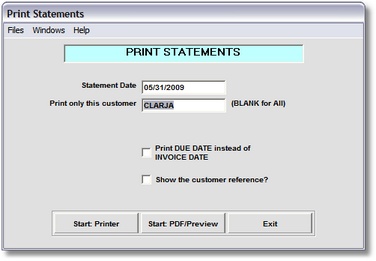
Print Statements
You can use the Start: PDF/Preview Button to print to PDF.
Notes on printing to PDF:
| • | Gives you a preview of the entire statement run in Adobe Reader. |
| • | Provides the capability to print an attractive statement form as shown below, without having to purchase special forms. |
| • | The PDF file is created in the <Accounting System Root>\data\Documents folder (for instance, "c:\AW7\data\Documents") with the name "Statements_YYYYMMDD.pdf", where YYYY is the 4-digit year, MM is the month and DD is the day. |
| • | You can also create your own logo to print in the header. |
| • | Your logo image file should be 200dpi, either jpeg or png format, with a maximum size of 290 pixels high by 550 pixels wide. |
| • | We recommend that the logo image file be stored in the <Accounting System Root> folder with the name "stmtlogo.jpg". It can be named anything you like, but a minor configuration change would have to be made to accommodate that. |
| • | The PDF files are searchable. |
| • | In fact, the entire folder wherever they are stored, is searchable by Adobe Reader, allowing you to look up specific statements by customer, date, or invoice number of an invoice on a statement. This gives you quick access to statement history and saves tons of filing space. |
| • | You would be able to store almost 400 million statements (we hope you have that many!) on one 500 gigabyte disk drive costing less than $100! |
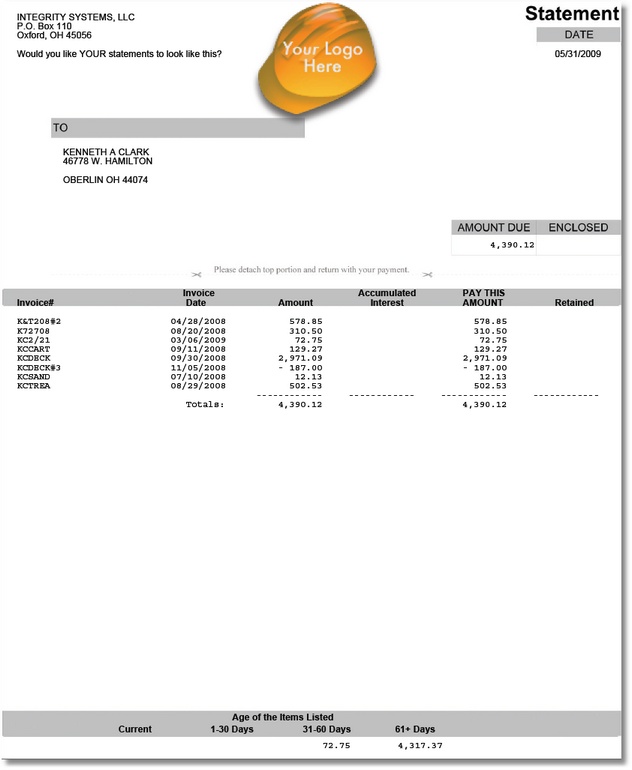
Sample Statement in PDF Format (Print to Screen Option)