|
REMOVE A JOB |

|

|

|
After Clicking on the REMOVE a JOB Button the Grid Display below appears:
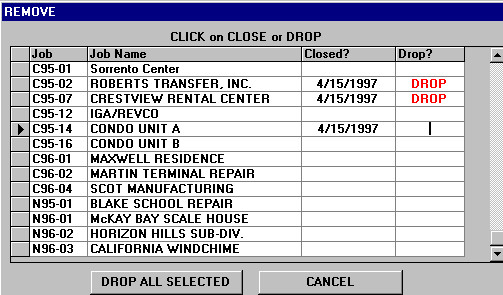
1. Click on the CLOSED? Column to mark a Job as Closed. (Current Date will appear)
This will NOT prevent any postings to this Job, but WILL exclude it from any Reports
that are specified for OPEN JOBS ONLY. No Job Records are deleted.
Note: When you close a Job in Job Cost, it automatically enters the Close Date in the
Total Job Status Record.
To REOPEN a Job Click on the Date. The date in this column will disappear and the
Date Closed will be removed from the Record.
2. Click on the DROP? Column to mark Jobs for REMOVAL from the Files. (DROP appears)
USE CAUTION WITH THIS FEATURE! ALL JOB RECORDS FOR THIS JOB WILL BE ERASED
This step should NOT BE TAKEN until ALL COSTS, BILLINGS, PAYMENTS & RECEIPTS
have been posted to Job Cost and FINAL JOB COST REPORTS have been printed and
and ARCHIVED.
Another Safety Feature would be to make a SAVEDATA backup diskette BEFORE dropping
a big job and storing it with the Job Records.
3. Click on DROP ALL SELECTED Button to UPDATE JOB FILES.
This will DELETE the Job Master Record, Job Estimates Records and Job Detail Cost
Records for ALL THE JOBS marked with DROP.
It will also update any CLOSED DATE additions or removals posted in that column.
Upon completion it will return to the JOB MAINTENANCE Control Panel.
(Click CANCEL to return to Control Panel WITHOUT UPDATING any records).