|
A/P Recurring Invoices |

|

|

|
A. EDITING RECURRING INVOICES
A/P Recurring Invoice EDITS and MERGES are reached from the A/P ENTER INVOICES
ENTRY SCREEN. After Clicking the File Menu at upper left you will see the below Menu:
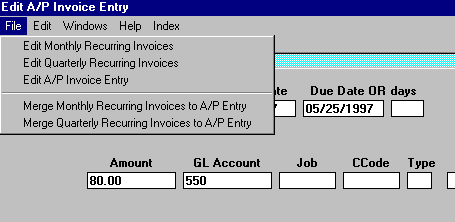
1. Edit MONTHLY RECURRING INVOICES
After Clicking on this Menu Item you will see the FIRST RECORD in the MONTHLY RECURRING
INVOICES Master File. The Format is EXACTLY THE SAME as the A/P Input Record. Here you
may FIND, CHANGE, ADD or DELETE Invoices as necessary. INVOICES MUST BE ENTERED
WITH DATES AND AMOUNTS, even though they will be changed later when merged.
The INDICATION as to what file you are in is at the TOP LEFT of your Screen:
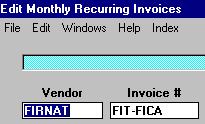
After Clicking on EXIT or CANCEL you will return to the A/P Input Menu.
2. Edit QUARTERLY RECURRING INVOICES
After Clicking on this Menu Item you will see the FIRST RECORD in the QUARTERLY RECURRING
INVOICES Master File. The Format is EXACTLY THE SAME as the A/P Input Record. Here you
may FIND, CHANGE, ADD or DELETE Invoices as necessary. INVOICES MUST BE ENTERED
WITH DATES AND AMOUNTS, even though they will be changed later when merged.
The INDICATION as to what file you are in is at the TOP LEFT of your Screen:
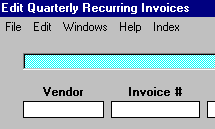
After Clicking on EXIT or CANCEL you will return to the A/P Input Menu.
3. Edit A/P INVOICE ENTRY
To return to the A/P INPUT SCREEN instead of of returning to the Menu, Click on
this Menu Item. You will return to the Record where you were when you Clicked
on a Recurring Invoice Edit. Your BANNER at the top will appear as below:
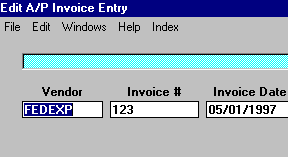
B. MERGE RECURRING INVOICES
To MERGE Recurring Invoices use one of the selections in the LOWER BLOCK below:
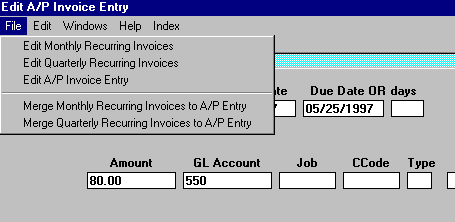
After Clicking on one of the Merge Options above you will see the DATE ENTRY Window
below:
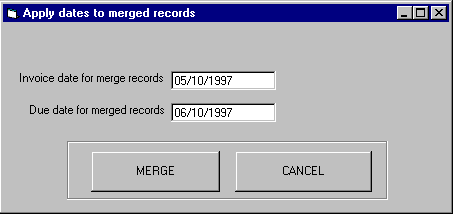
After entering the Dates above you can Click MERGE to run the program or CANCEL
to abort it. After a successful Merge you will see a Message Box Window that tells
you the number of Records merged to the ACCOUNTS PAYABLE INPUT FILE.